How to change colors easily
2021-01-01
Let's use the Hue filter to change colors easily!
Program used:MediBang Paint Pro・MediBang Paint for iPad・MediBang Paint for Android
MediBang Paint Pro
If you are using Medibang Paint on your computer, select a layer where you want to change the color.
Go to filter on the top left, select Hue.

You can adjust the colors the way you want with these bars.
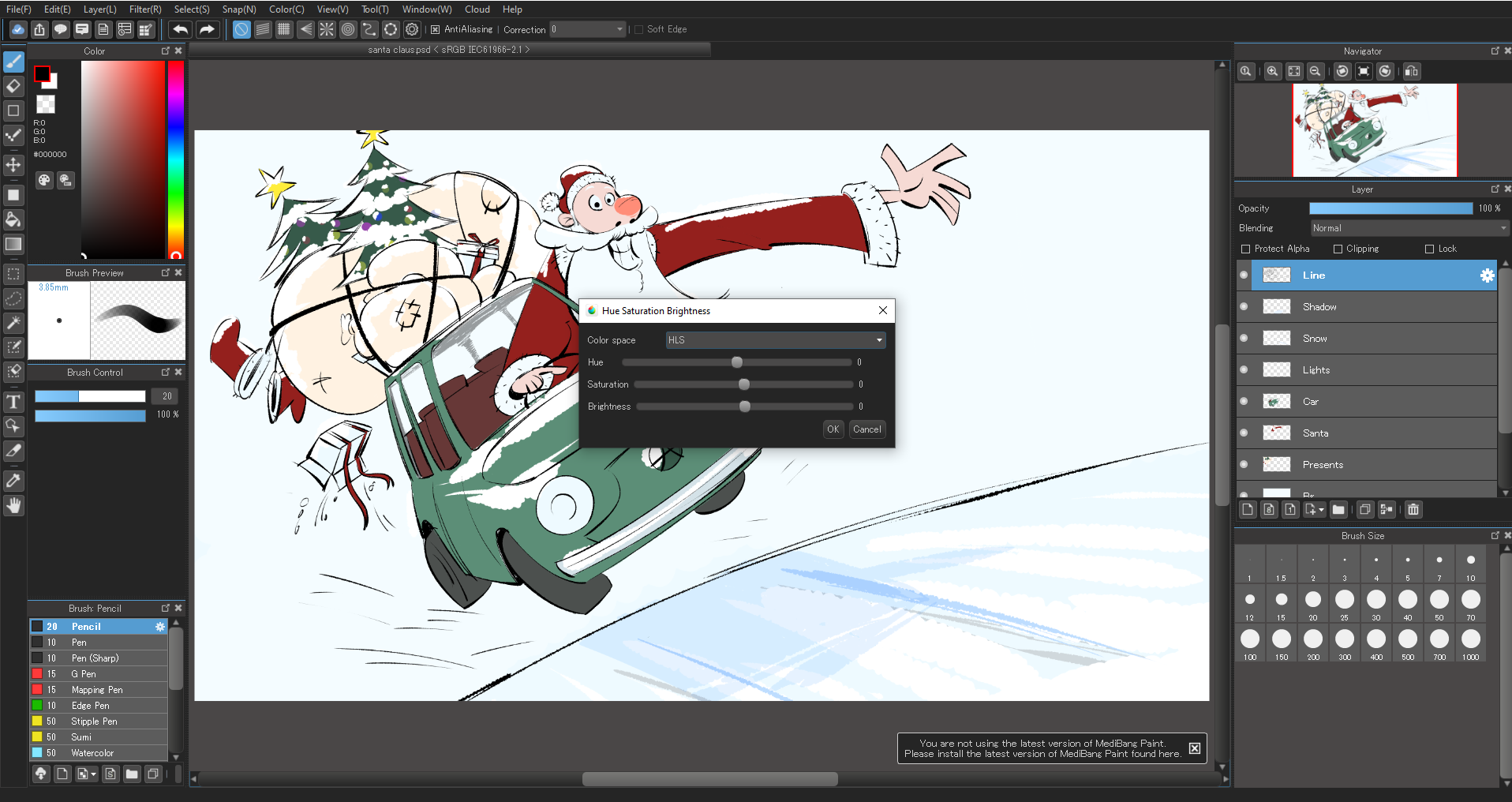
MediBang Paint for iPad
If you are using the app on your iPad, select a layer you want to change.
Go to the 3 dots on the top right and click the filter.
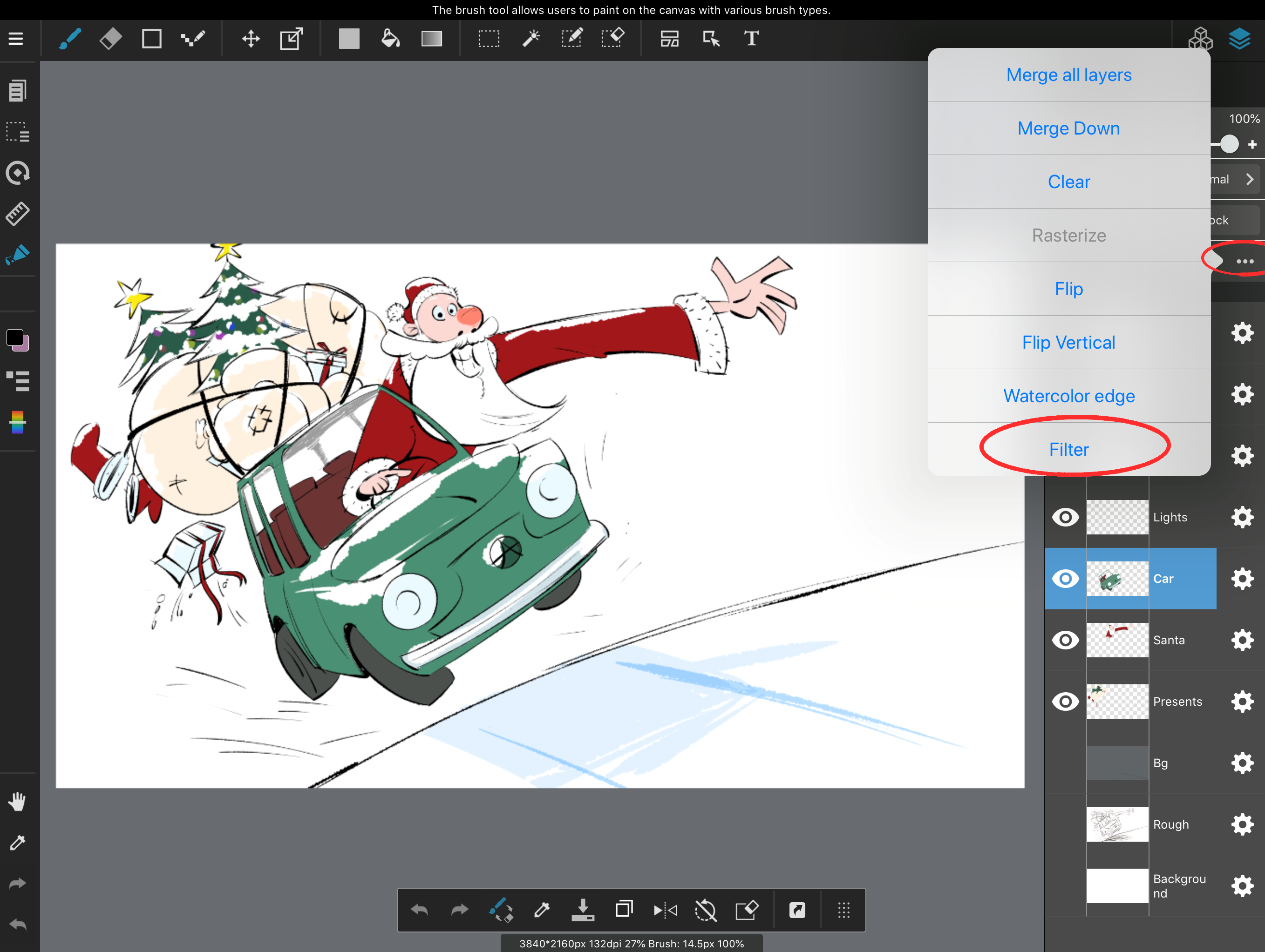
Select Hue.
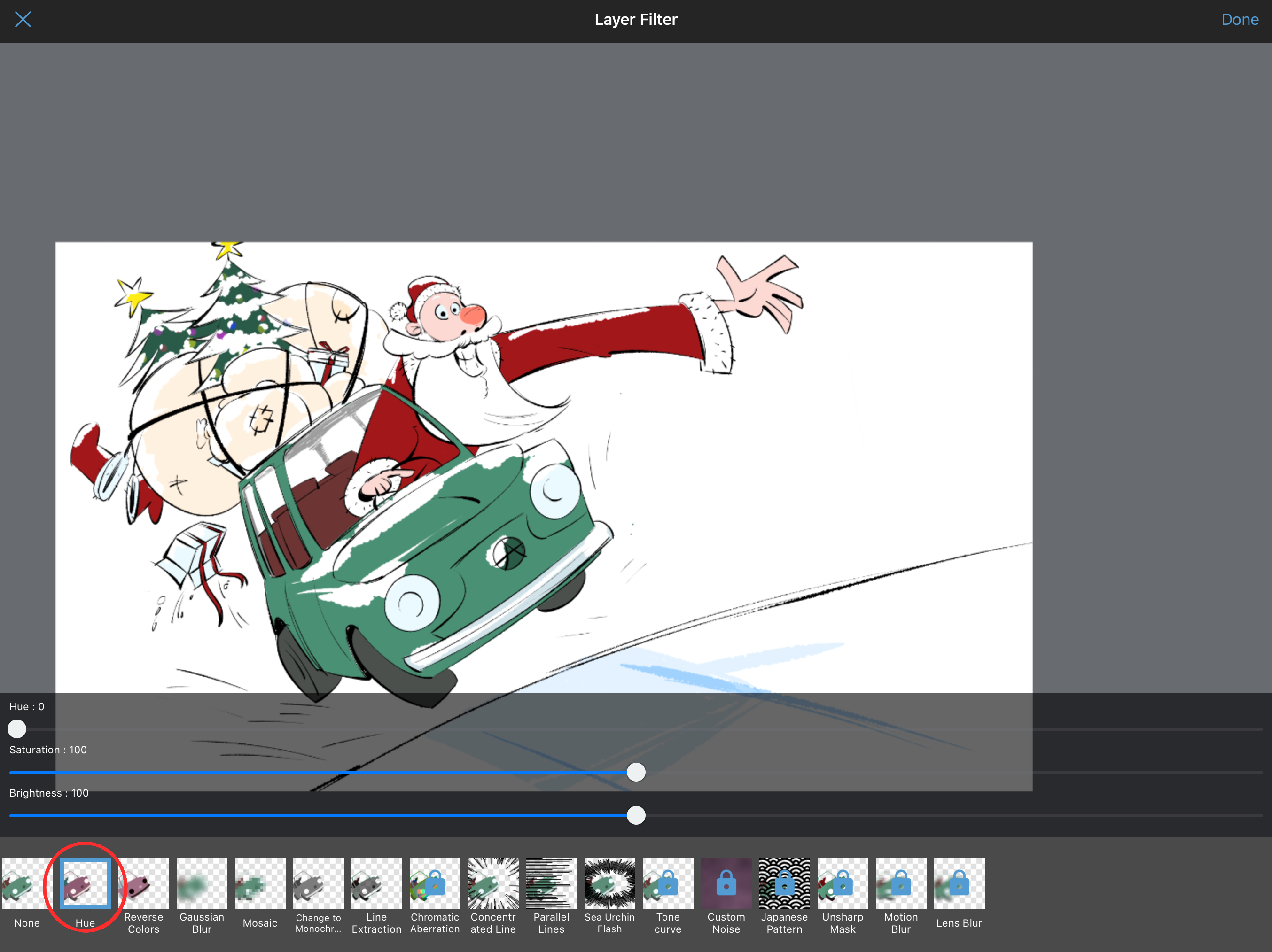
MediBang Paint for Android
It's almost the same process on your Android device.
Select a layer you want to change.
Click the 3 dots on the bottom right and go to Hue Saturation Brightness.
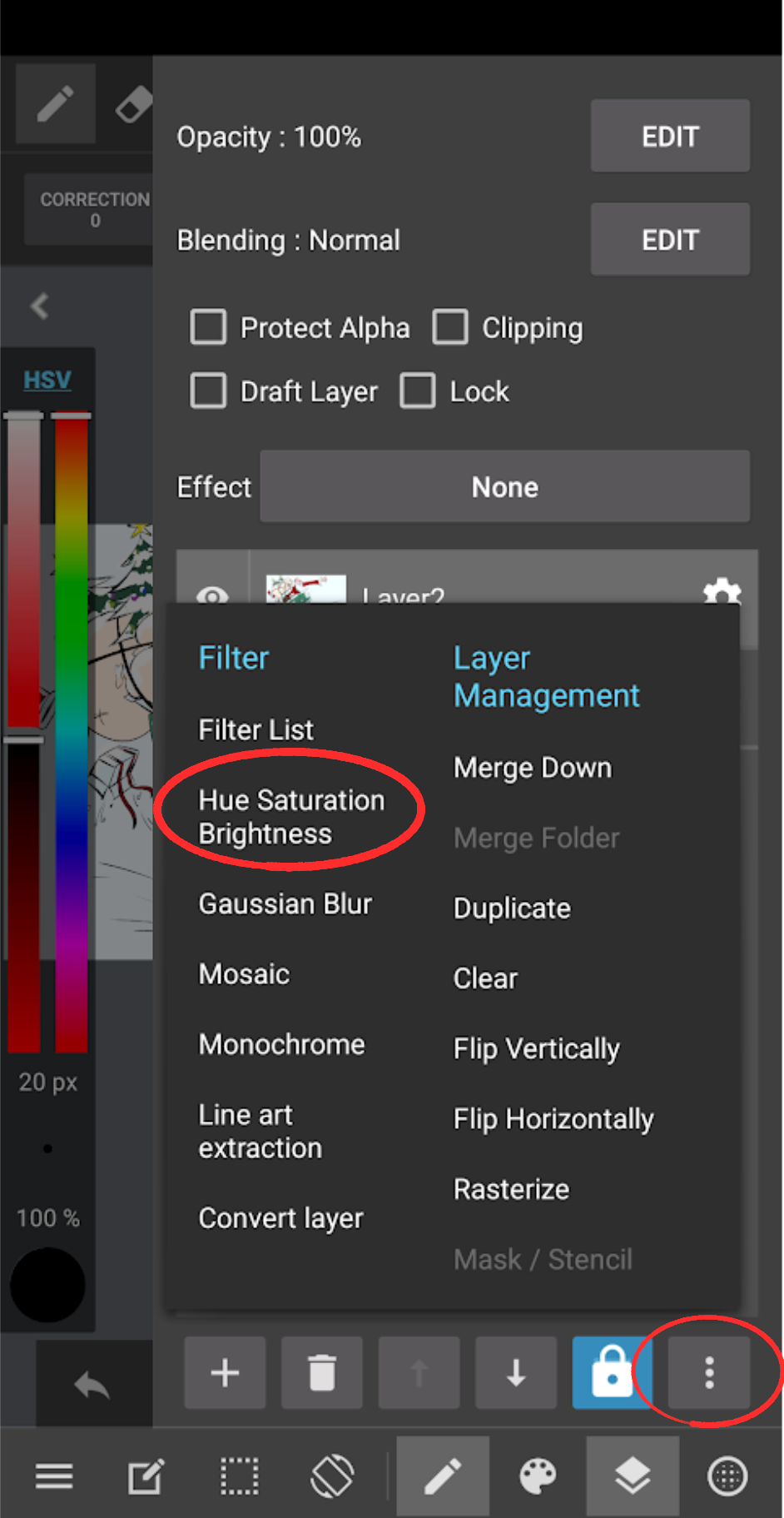
Adjust the colors
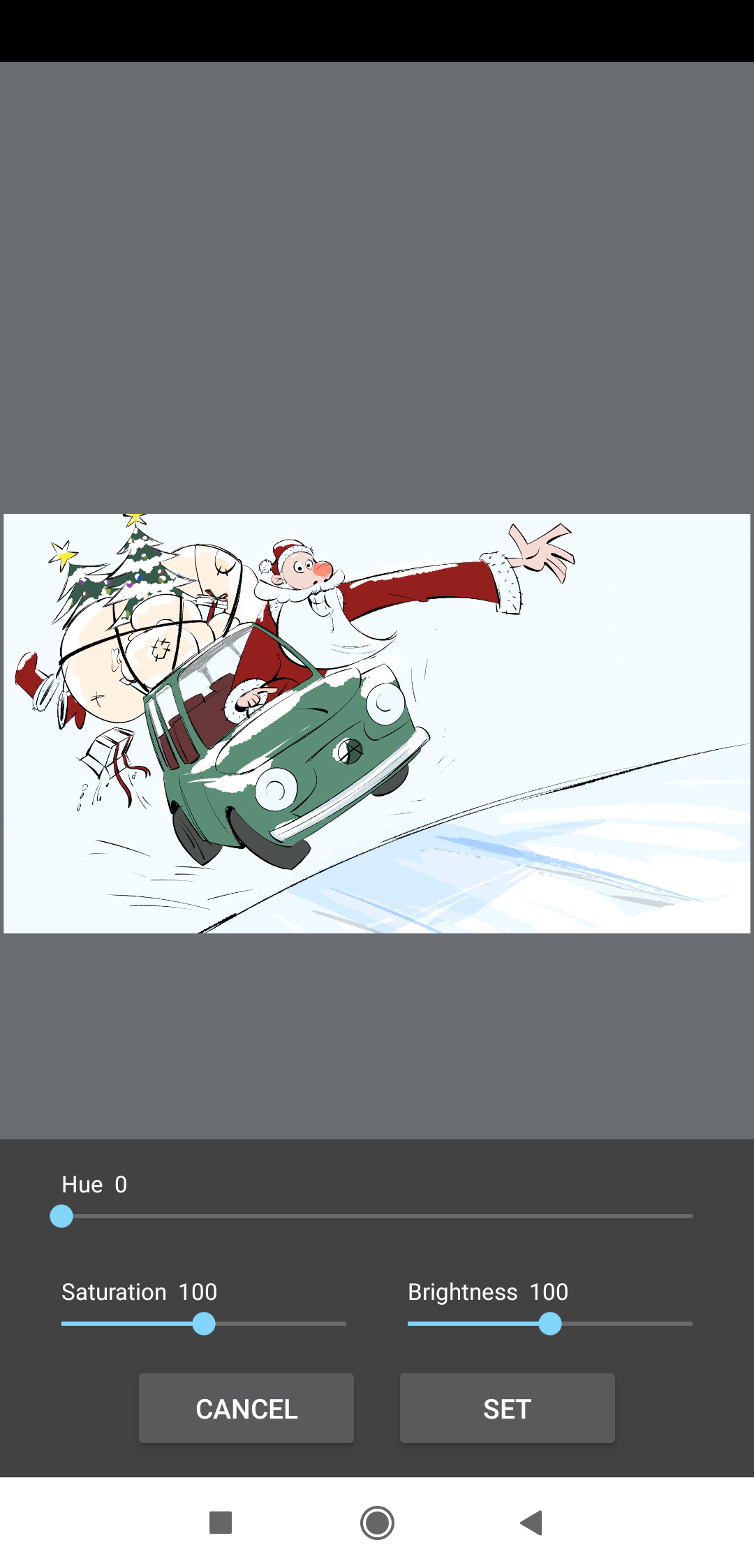
Let's use the Hue filter to change colors easily!
Please see the video for more details.
If you do, be sure to post on ART street!







