電繪風景畫的方法
2021-03-12

這次將用PC版的CLIPS STUDIO畫一個冰封的小水窪的插圖。
因為我用了CLIPS STUDIO的預設筆刷,所以我認為較容易理解。
我用CLIPS STUDIO預設的G筆畫了一張粗略的草圖。
首先要先想好要展示什麼。
這次主要為了畫出倒映在冰凍的水窪裡的夕陽,所以把視線誘導去那裡。
這個時候,也要預測光源的位置。

(1)
為了可以沿著草稿上色,先把剛才的圖層設為最頂層,並設置不透明度為30%左右。
(2)
從填充工具→只參照編輯圖層中,決定底色。
(3)
繪制小石時,使用CLIPS STUDIO預設的小石筆刷。 (裝飾工具→自然風格→小石)
另外,此階段只畫剪影,所以前景色和背景色要一致。(關鍵是要保證石頭的大小不一。)
對於周圍的枯葉,要用能做出筆壓的筆刷(G筆等)。
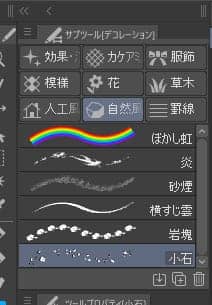
(4)
在剛才的圖層的上新建一個圖層,大致決定整個圖像的顏色並塗上。
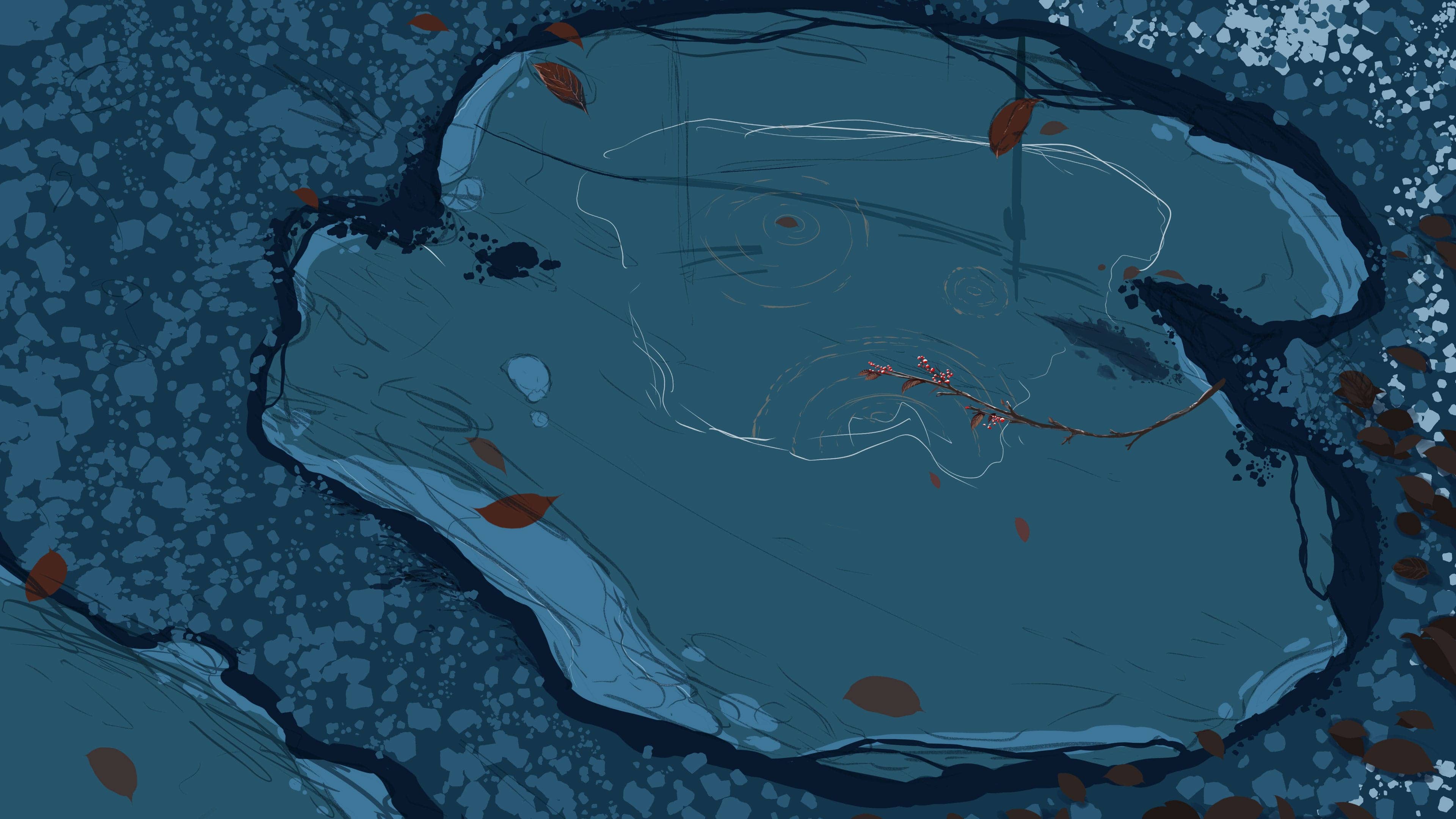
(1)
我們會增加剛才畫的小石的細節。 用比剪影更亮的顏色進行描繪。
這個時候,可以在小石層上新建一個圖層→然後在下面的圖層加入剪裁遮色片,便不會塗出界很是很方便。
另外,要在一定程度上改變石頭的顏色,讓它們看起來不都一樣。
(2)
畫出石頭的高光。
這將是最亮的顏色,所以要用線條清晰的筆刷繪畫,同時要注意光源的位置。 (水粉細筆
<卡修細筆>
很好用)。
(3)
畫出一根倒映在水窪中的街燈。
一邊看參考資料一邊畫,要光看輪廓就能認出它來。
(4)
把葉子也畫進去。
在我畫葉子的圖層上新建一個圖層,改成濾色圖層,加上剪裁遮色片畫出葉脈。
另外,由於地面是濕的,所以我用了乘算圖層加上冷色調。
此外,我還會意識著光源為圖像添加高光。
按下來重復畫葉子的步驟。


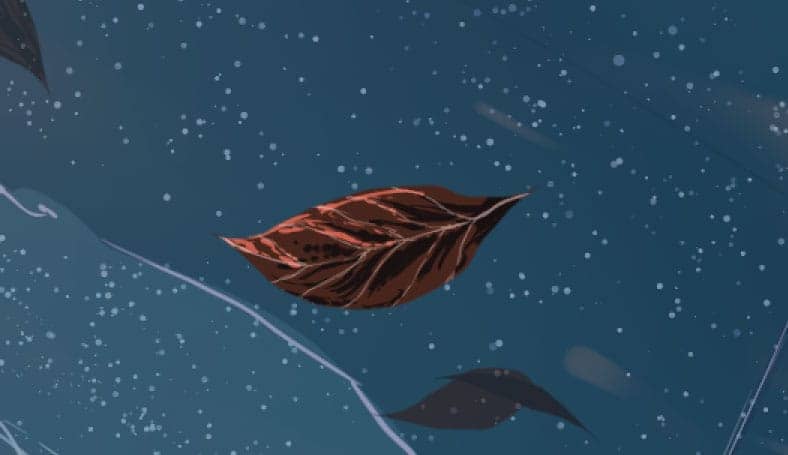
(5)
由於水窪的顏色會比冰塊深,所以用選擇工具→繩索→填充來確定水窪的範圍。
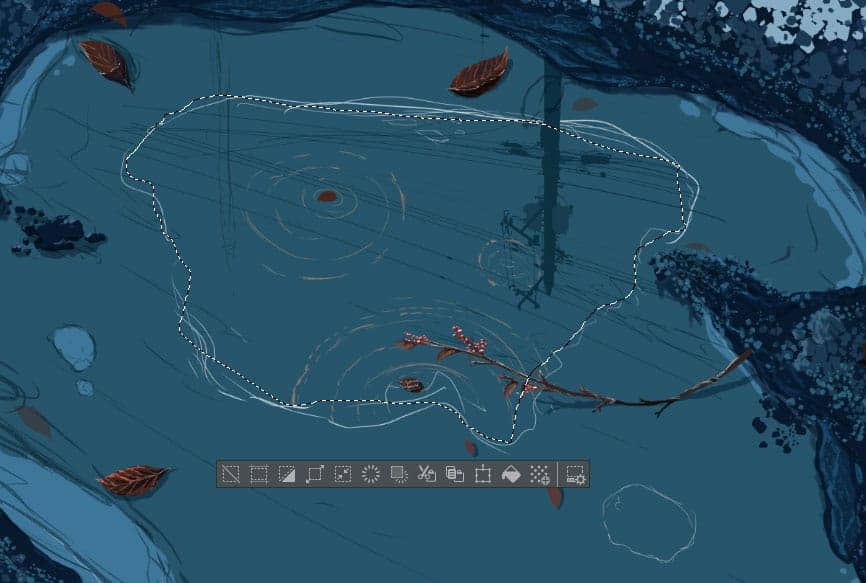

(6)
用G筆創作水窪的漸變色。
我想畫一個夕陽,於是按照深藍、淺藍、淺紅、黃色的順序上色後,用混色工具→混色把旁邊的顏色混合在一起。
想做出漂亮的漸變,還要使用模糊工具。


(7)
用淡色畫出波紋。 注意,波紋從中心開始以等速擴散。
加入一些暖色,讓它看起來像夕陽。
你還可以畫出大、中、小的波紋,以達到更好的平衡。
此時,把街燈的圖層排到後面,通過混色工具→指尖工具,在波紋覆蓋街燈的部份拖拉色彩。
(8)
因為水窪周圍的區域看上去有點單調,所以我把樹枝的圖層複製,左右翻轉,然後放大使其大小不一,然後配置。

(9)
選擇不透明水彩畫筆→設置不透明度為50%左右,添加比薄冰層更深的不均勻顏色。
小心不要讓從遠處看時,看到感覺骯髒的漸層。

(10)
接下來畫樹枝。
我想畫一枝冰凍的樹枝,於是我在畫樹枝的圖層上新建了一個圖層,將不透明度降低到60%左右,用不透明的水彩筆刷上藍色。
計算地面反射的光線,因此加上比之前的顏色更亮的色彩。
最後,用加亮(發光)層畫出一個直接照射光線的地方。
增加略帶溫暖的顏色,而不是完全的白色。

(11)
為了讓畫面更有說服力,我在薄冰層上加了更多的細節。
在深色上新建一個圖層,通過剪裁遮色片添加高光。
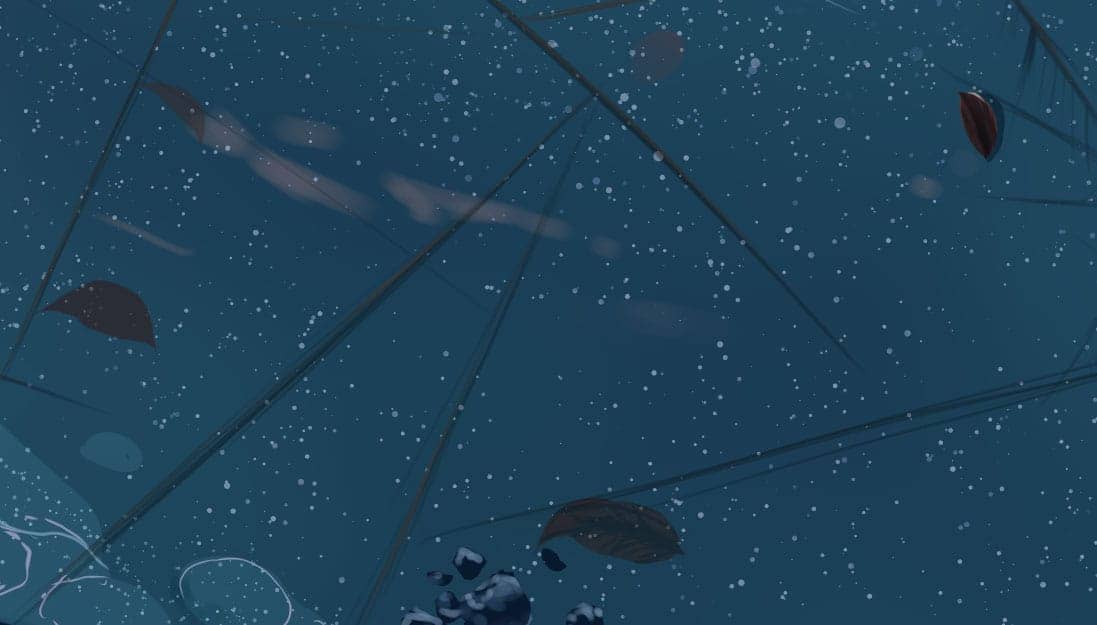
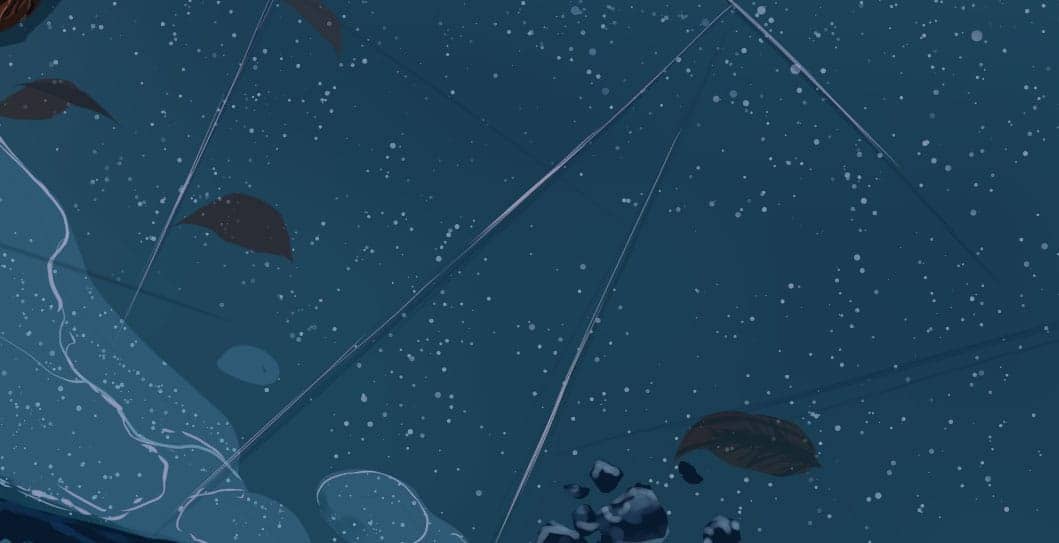
(1)
最重要的水窪裡的夕陽看上去沒生氣,所以我給它添加了新的色彩。
在有顏色的圖層上新建一個圖層→改為覆蓋圖層→使用噴繪工具→用軟筆刷塗抹橙色(H28.S85.83)。
(2)
想著透過樹木的陽光灑在冰面的畫面,在冰面的圖層上新建一個圖層,用不透明水彩畫筆塗抹暖色。(將不透明度設置為50%左右)。
(3)
假設光源在圖像的左上角,調整整體色彩。
在最頂層新建一個圖層,並使用覆蓋圖層和加亮(發光)圖層一起讓小石變得顯眼。

(4)
主圖有點單調所以我上加了一些雲彩。確保在拉遠看時沒有違和感。
(5)
最後將所有圖層合併在一起,用編輯→色彩校正→色彩平衡改變最後的色調,就可以了。

作品集: https://medibang.com/author/11253434/
訪問: https://medibang.com/page/interview/tsuchiya002/
twitter: https://twitter.com/abisswalker8







