Official Drawing Lessons on ART street Vol.22 -How to use pattern textures on your artwork-
2020-09-04

We will show you how you can use pattern textures to add details to your artwork.
The texture we use on this tutorial is available for purchase on ART street.
Use texture resources to improve the quality of your artwork!

We will apply these textures on this illustration.

⑴ Open the texture with MediBang paint.
⑵ Go to the Edit menu and Copy.
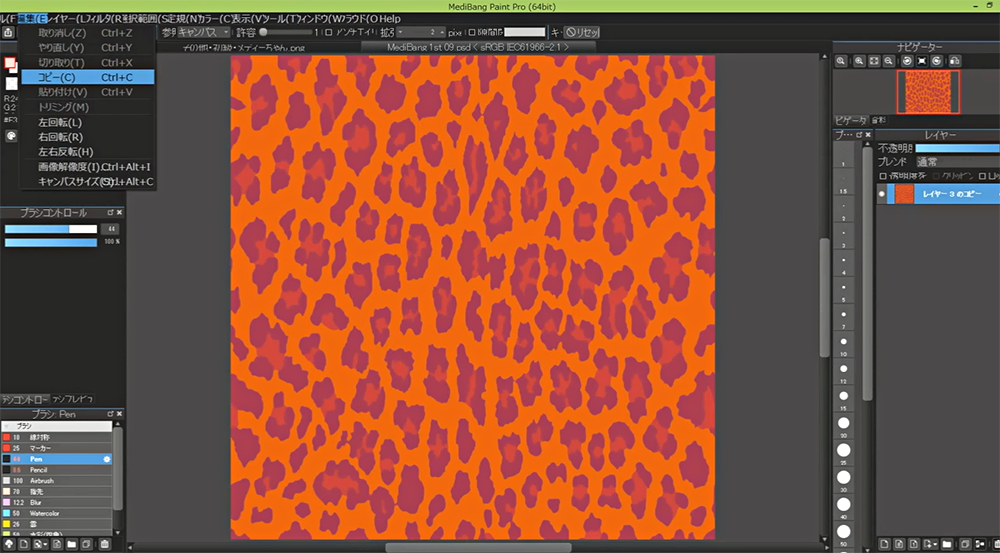
⑶ Open the illustration that you want to apply the pattern to.
⑷ Go to Edit, then Paste.
⑸ Move the pattern layer on top of the cap layer.
⑹ On the pattern layer, check Clipping at the top of the layer panel.
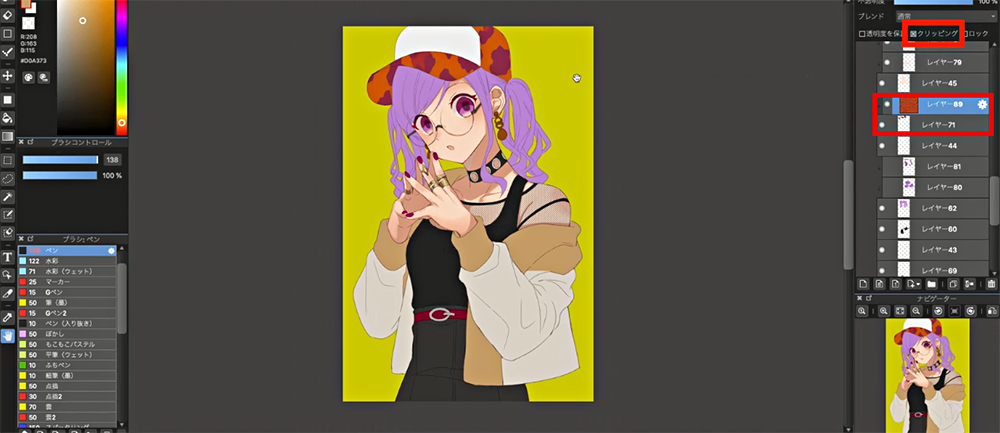
⑺ Go to Select, then Transform. Adjust the size and angle of the pattern.
⑻ Go to Filter, then Hue to adjust the colors of the pattern.
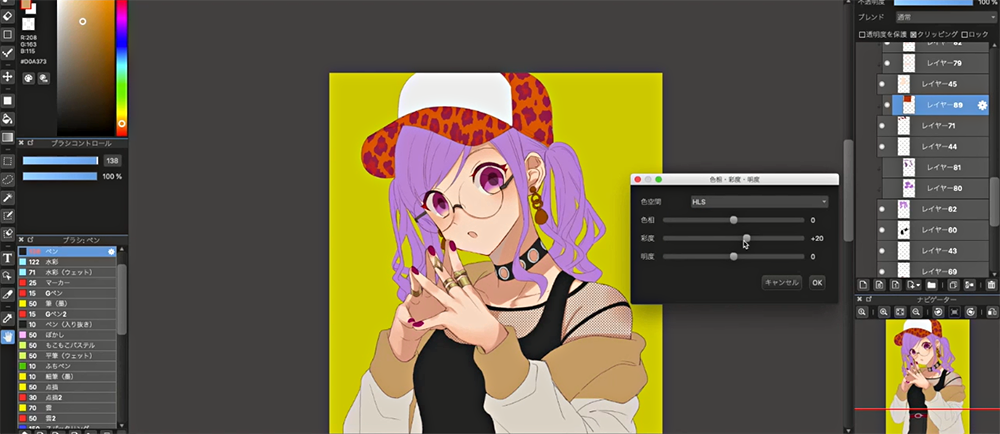
The cap looks cute with the pattern applied!

Next we will show you how to apply textures from the Material panel.
⑴ Open the pattern.
⑵The image size is a bit big for this purpose. Go to Edit, then Image size.
For this example, we will change this to 500 x 500px.
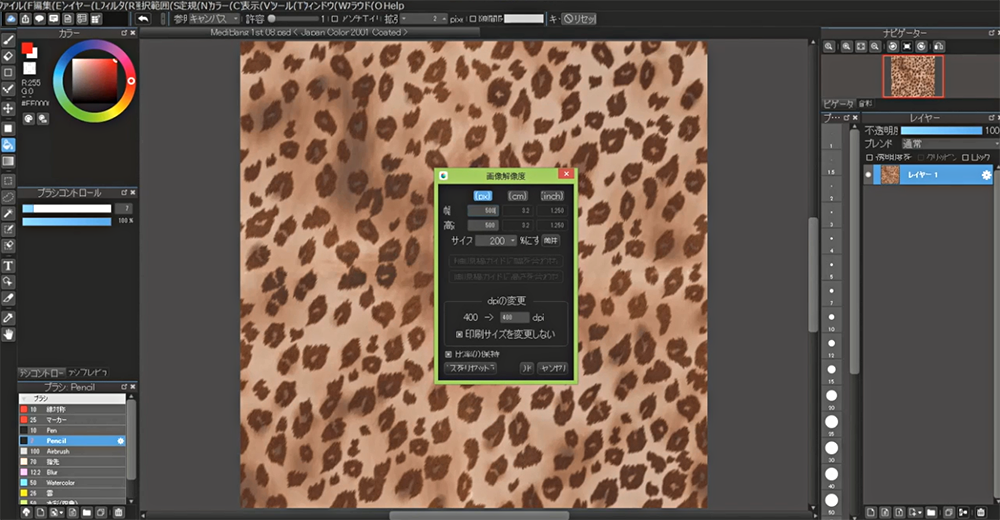
⑶ Open the Material panel at the top left.

⑷ Click “Add Material from Canvas” (The button highlighted in red)
The pattern will be added to the material panel.
Now we are ready to use it!
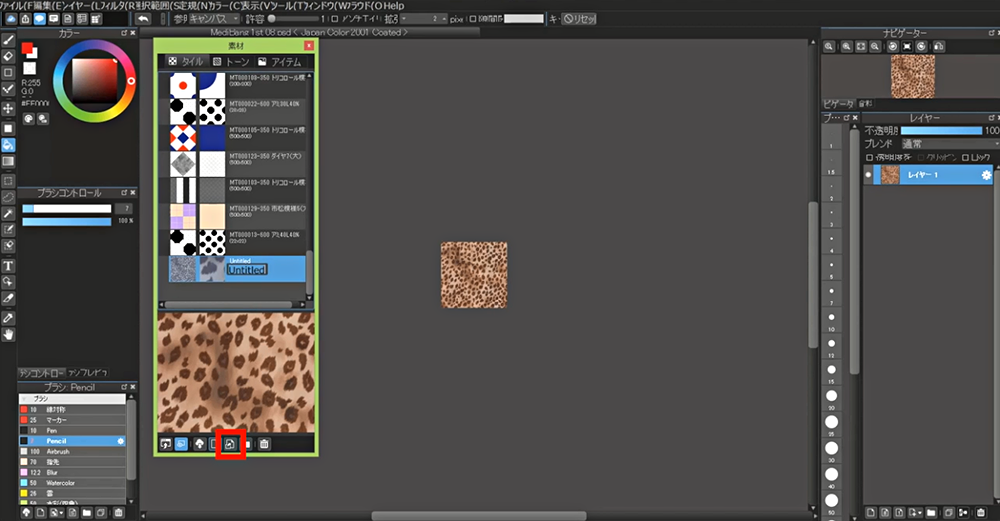
⑸ Like we did before with the cap, add a new layer above the clothing layer.
Check Clipping.
⑹ Open the material panel, and drag & drop the pattern to the canvas.

⑺ Adjust the size and angle from the menu below.
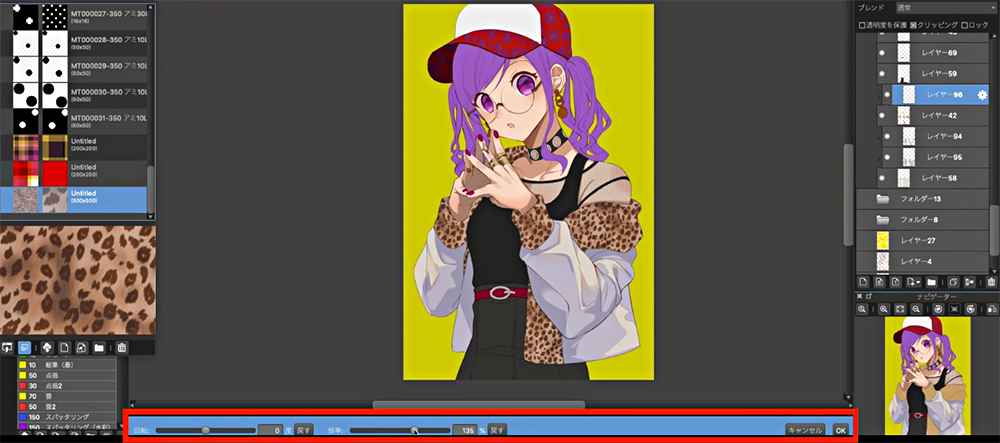
⑻ Click OK and it’s done!
Next we will show you how to apply a pattern to a selection.
⑴ With the Magic wand tool, select the area to apply the pattern.

⑵ Open the Material panel.
⑶ Drag and drop the pattern to the canvas.
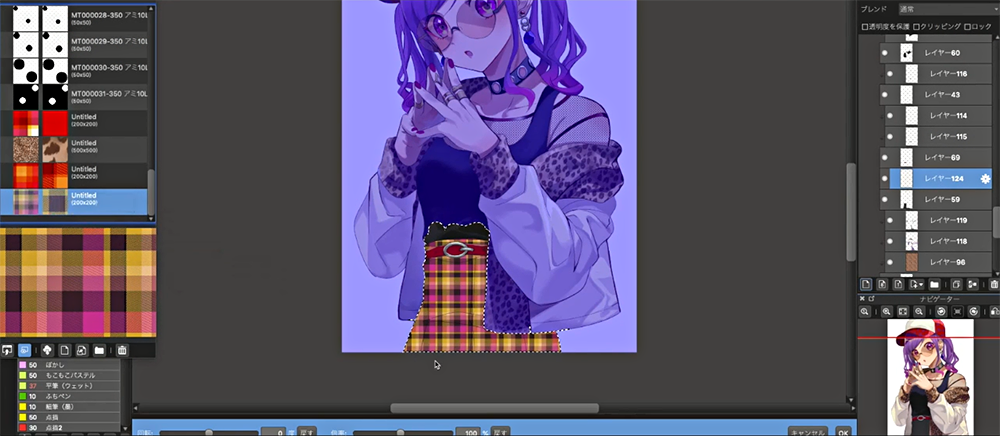
⑷ Adjust the size and click OK!
We have made a plaid skirt!

By using textures, you can create an awesome looking background.
⑴ First create a shape with the Fill tool.

⑵ Then add a pattern layer on top of that, and check Clipping.

⑶ Adjust the size and color, and it’s done!
Make use of patterns to add colorful details to your artwork!









