Official Drawing Lessons on ART street Vol.21 -How To Use a Background Image-
2020-08-28

We will show you how you can use background images. There are many background images available for purchase on ART street. Use resource images for a high quality background!
First of all, we need to paste the image.
⑴ Open the background image with MediBang Paint.
⑵ Go to the Edit menu and choose Copy.
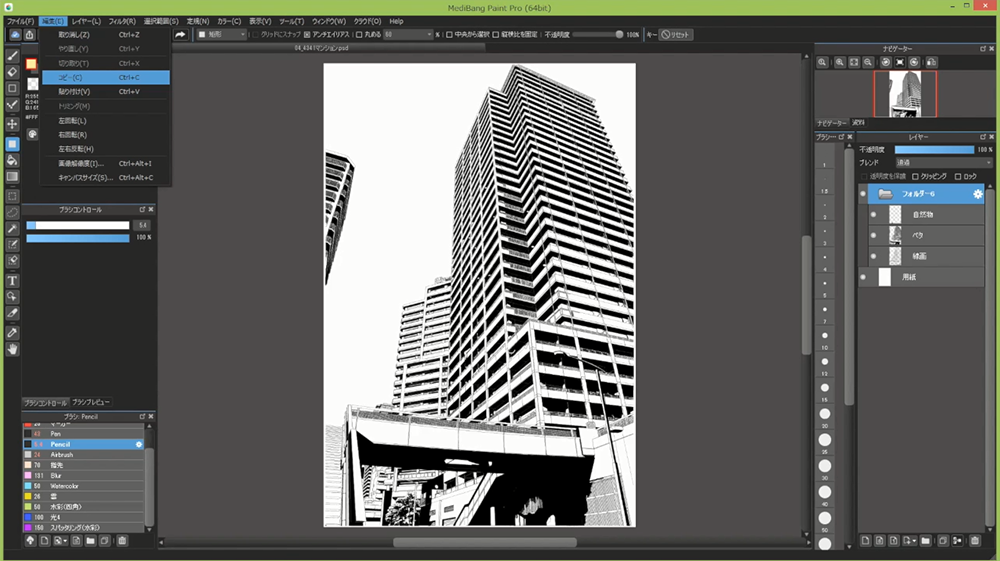
⑶ Open the illustration that you want the background to be.
⑷ Go to the Edit menu and choose Paste.

⑸ Once you paste the background, go to the Selection menu and choose Transform. Adjust the size and angle.

⑹ Click OK and you’ve placed the image to your illustration!
We will show you how you can apply a background image to a character illustration!
⑴ Paste the background image, and adjust the size and position.
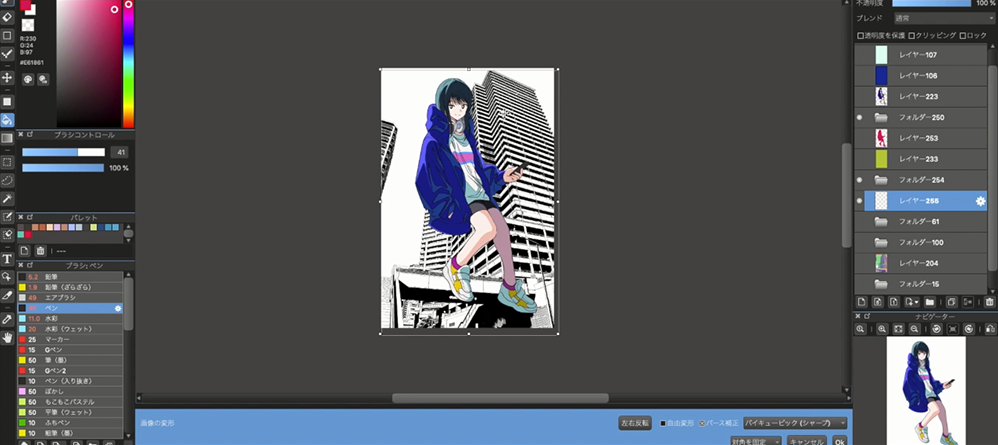
⑵ Use the Bucket tool to add colors to the sky and building.
Also change the color of the lineart by checking “protect alpha” on the layer panel.
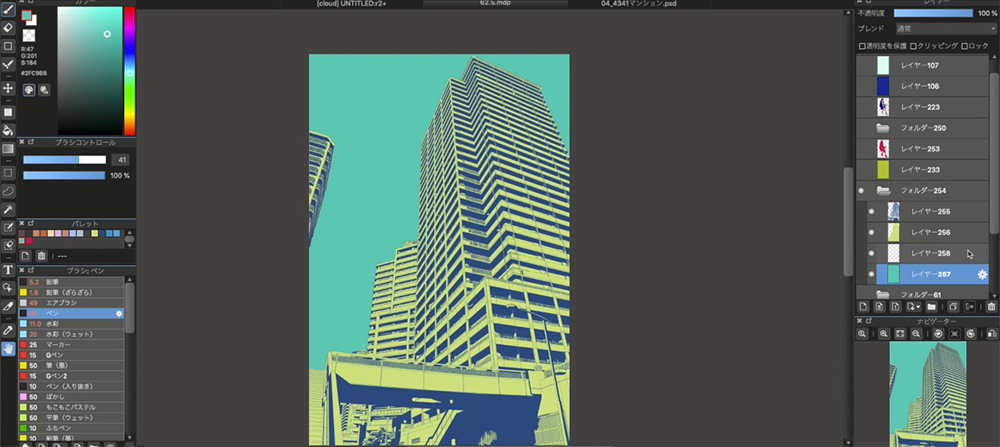
⑶ Use “clipping” to add shadows to the buildings.
Then use the pen to draw clouds.
Let’s also merge the background layers.
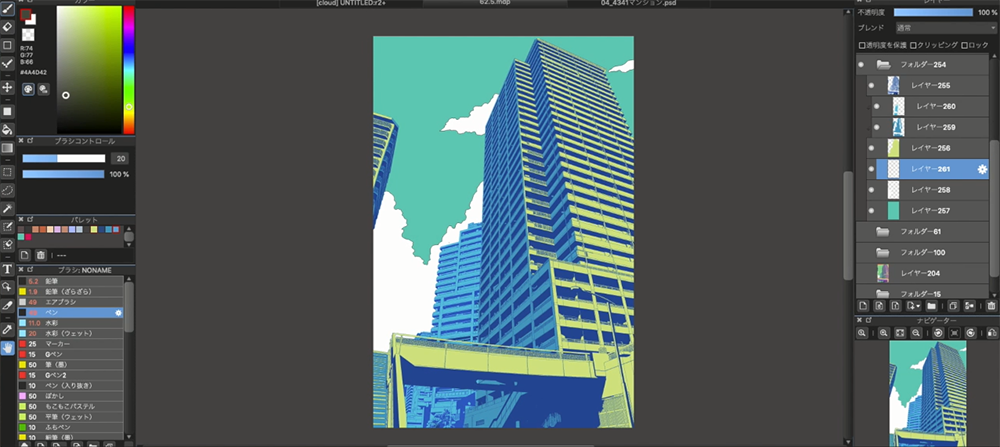
⑷ Use the fill tool and place a rectangle at the center.
Clip the merged background layer to the rectangle.
Duplicate the background layer, and place it below the original background layer. Go to the Filter menu and choose Hue to adjust the colors.

⑸ Find a tone pattern from the cloud materials, and paste that as well.
*You need to log in to use the cloud services.

⑹Adjust the colors, and it’s done!
Try this with your artwork!









