Official Drawing Lessons on ART street Vol.24
2020-09-18

We will show you how you can draw pixel art in MediBang Paint. By using pixel brush, you can create pixel art without difficulty! After watching our tutorial, you may download the lineart and try to color it! Don't forget to upload your work and share with us!
How to Draw Pixel Art !
Let’s draw pixel art with MediBang Paint for PC!
⑴ Go to File> New and create a 128x128px canvas.
⑵ Zoom in
⑶ Go to View, and make sure Pixel Grid is checked.
⑷ Now we have a grid. Now we are ready to start drawing!
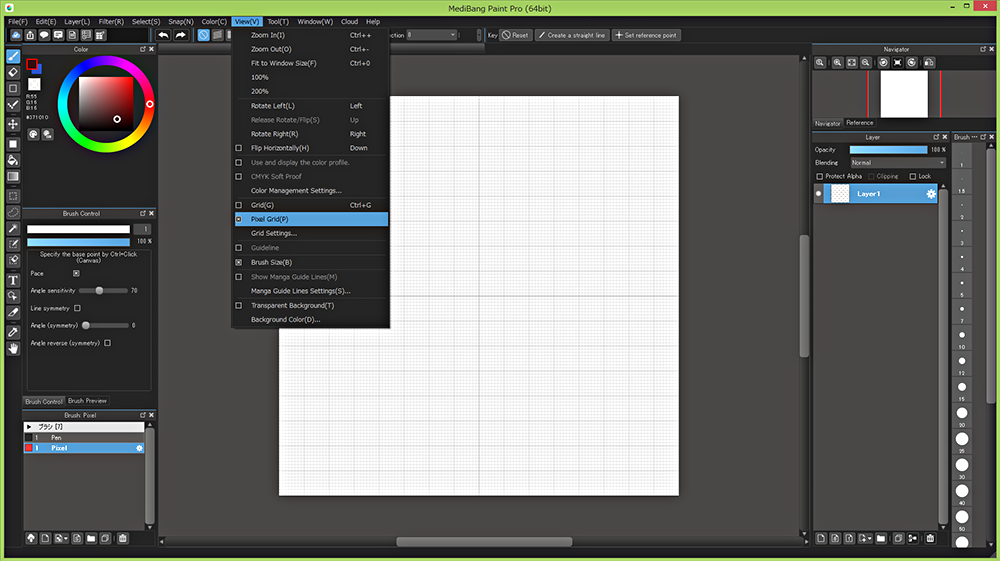
⑴Use a 1px pen to sketch.
⑵When you are done with sketching, download the Pixel brush from the cloud.
* You need to log in to download brushes.

⑶Let’s draw the lineart with a 1px pixel brush.
⑷After roughly drawing the lines, use a transparent color with the same brush to clean it up.
Clean up messy areas or a thick line 1px at a time.
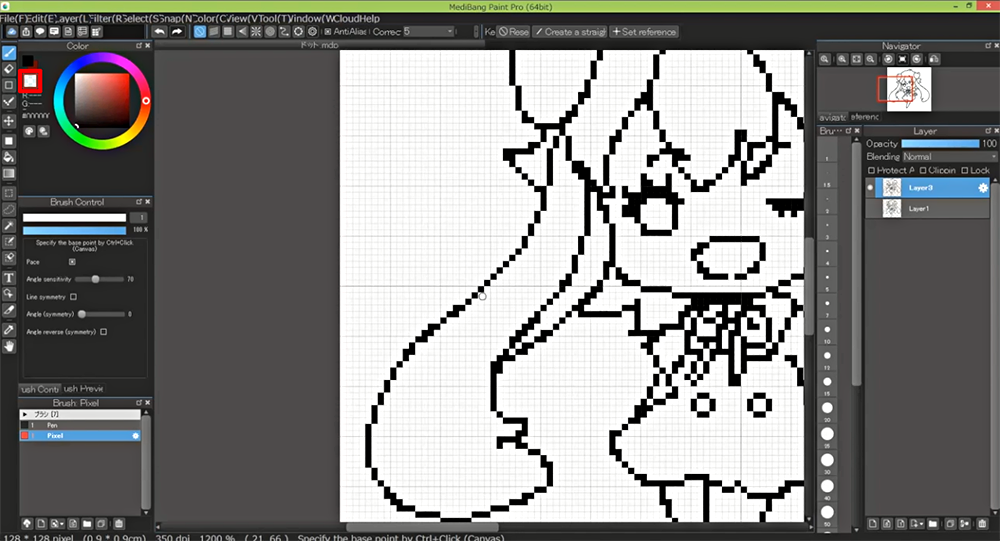
⑸I changed the expression and the pose a bit. The lineart is done!

⑴Use the bucket tool to add colors.
⑵Once you laid down all the colors, check Protect Alpha on the color layer.
⑶Use the pixel brush to roughly add shadows.
It’s a good idea to zoom out from time to time to see how it looks.

⑷ Add highlights with white, adjust the shape, and it’s almost done.

Let’s add colors to the lineart as a finishing touch.
Check Protect Alpha on the lineart layer, and add colors.
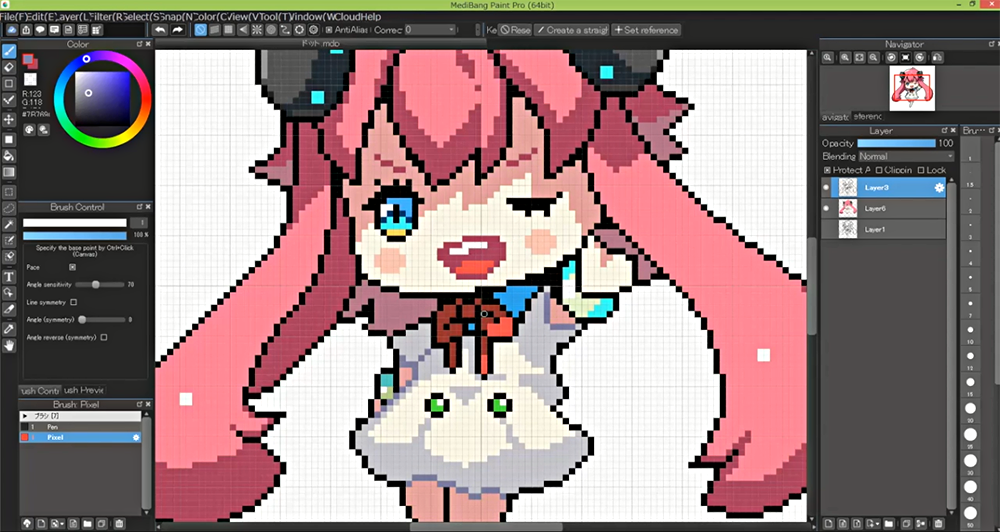
And done! The image below is the actual size.

Why don't you try creating pixel art with MediBang paint?









